About this guide
Using a hardware wallet is a very convenient and secure way of storing your private keys.
Before we start, you need to install the eos app in your ledger.
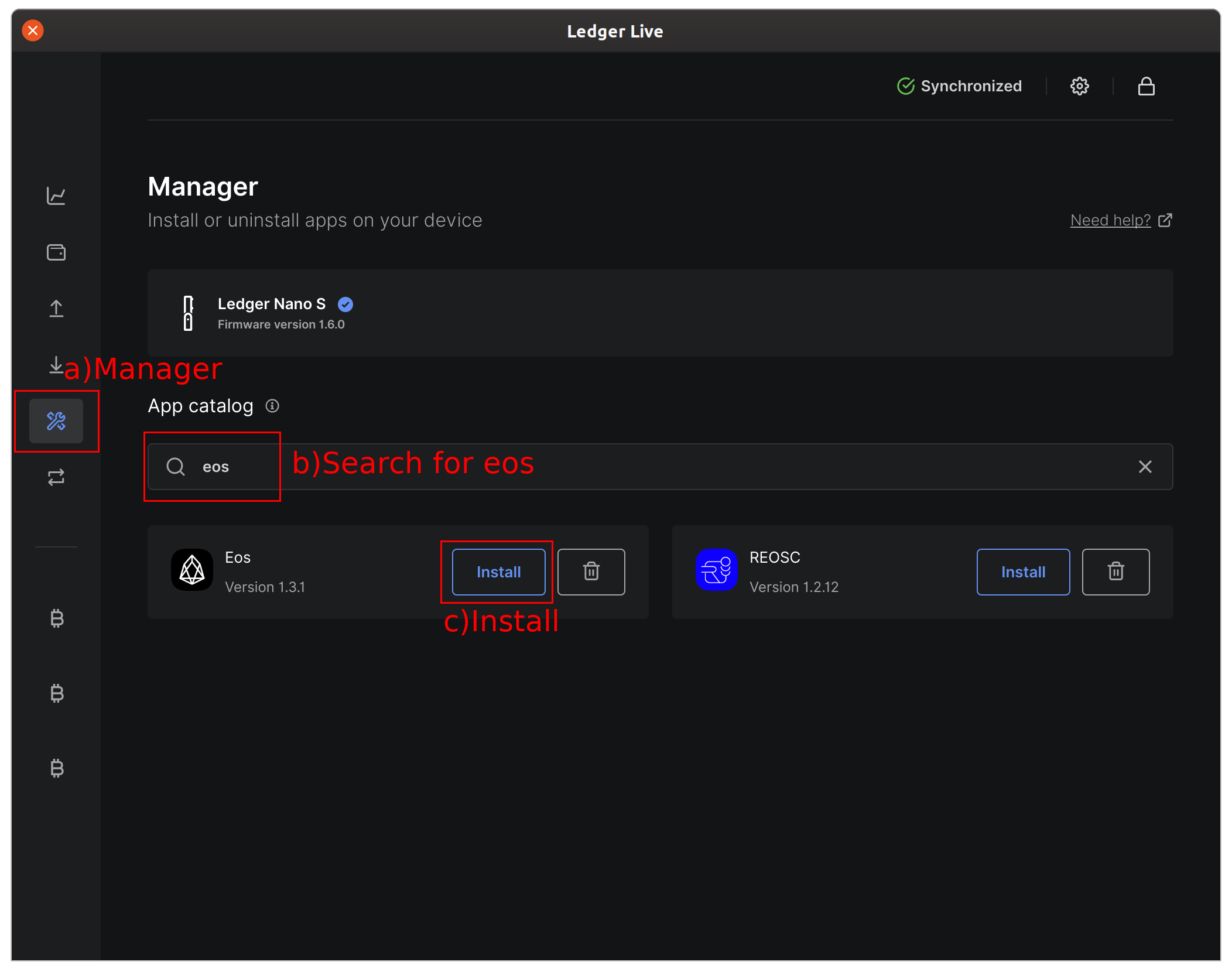
Download and install the Liberland wallet.
Windows : https://github.com/eosrio/liberland-wallet/tree/master/windows Linux : https://github.com/eosrio/liberland-wallet/tree/master/linux Mac : https://github.com/eosrio/liberland-wallet/tree/master/mac
Now, let's use the Liberland Wallet to find your Public keys inside the ledger
Step 1 - Press 'Import existing key'
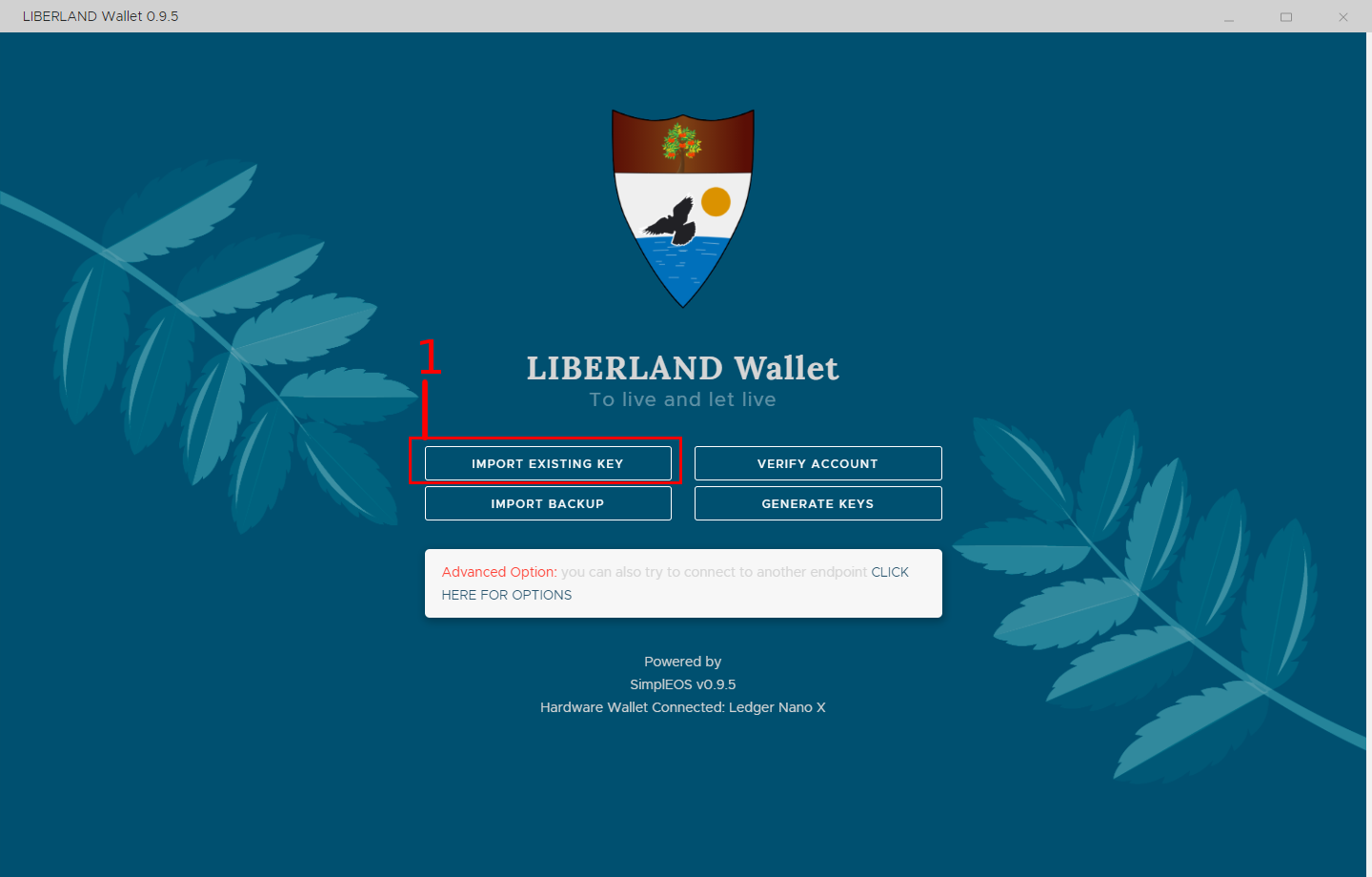
Step 2 - Press 'Use Hardware Wallet'
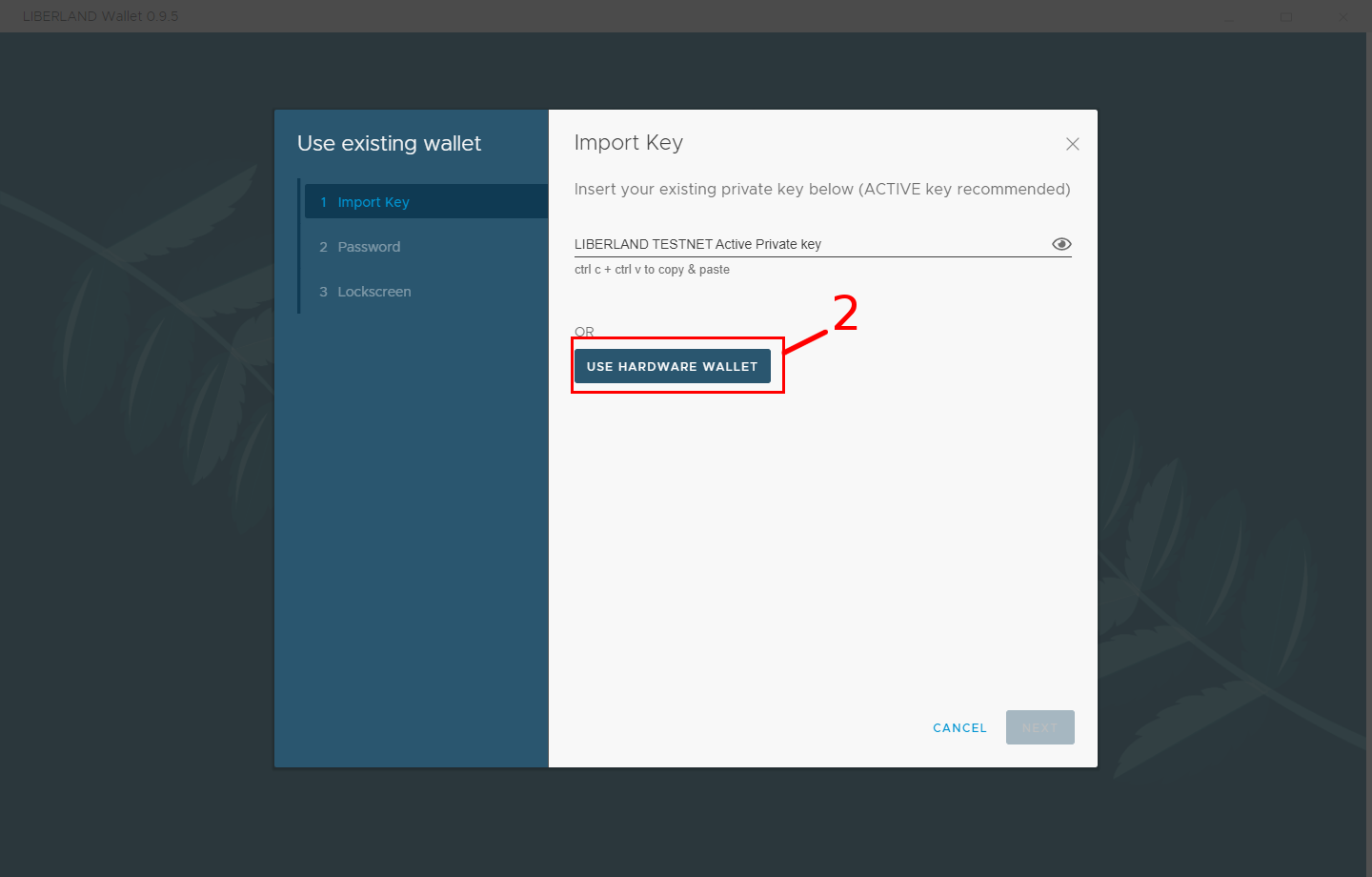
Step 3 - Press 'View Public Keys'
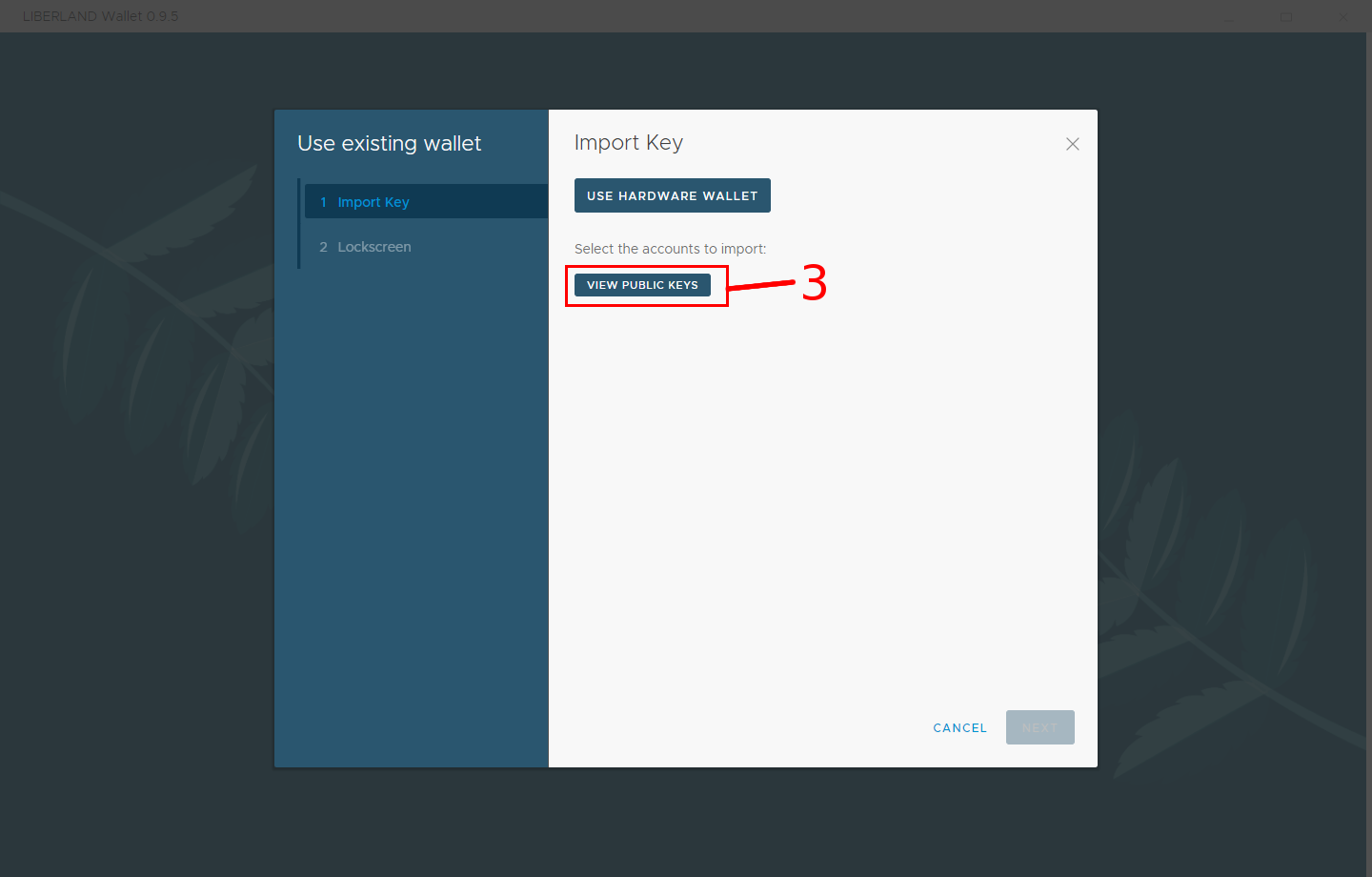
Step 4 - You can now see 5 available public keys in your ledger. This is the key you want to enter at Liberland.org.
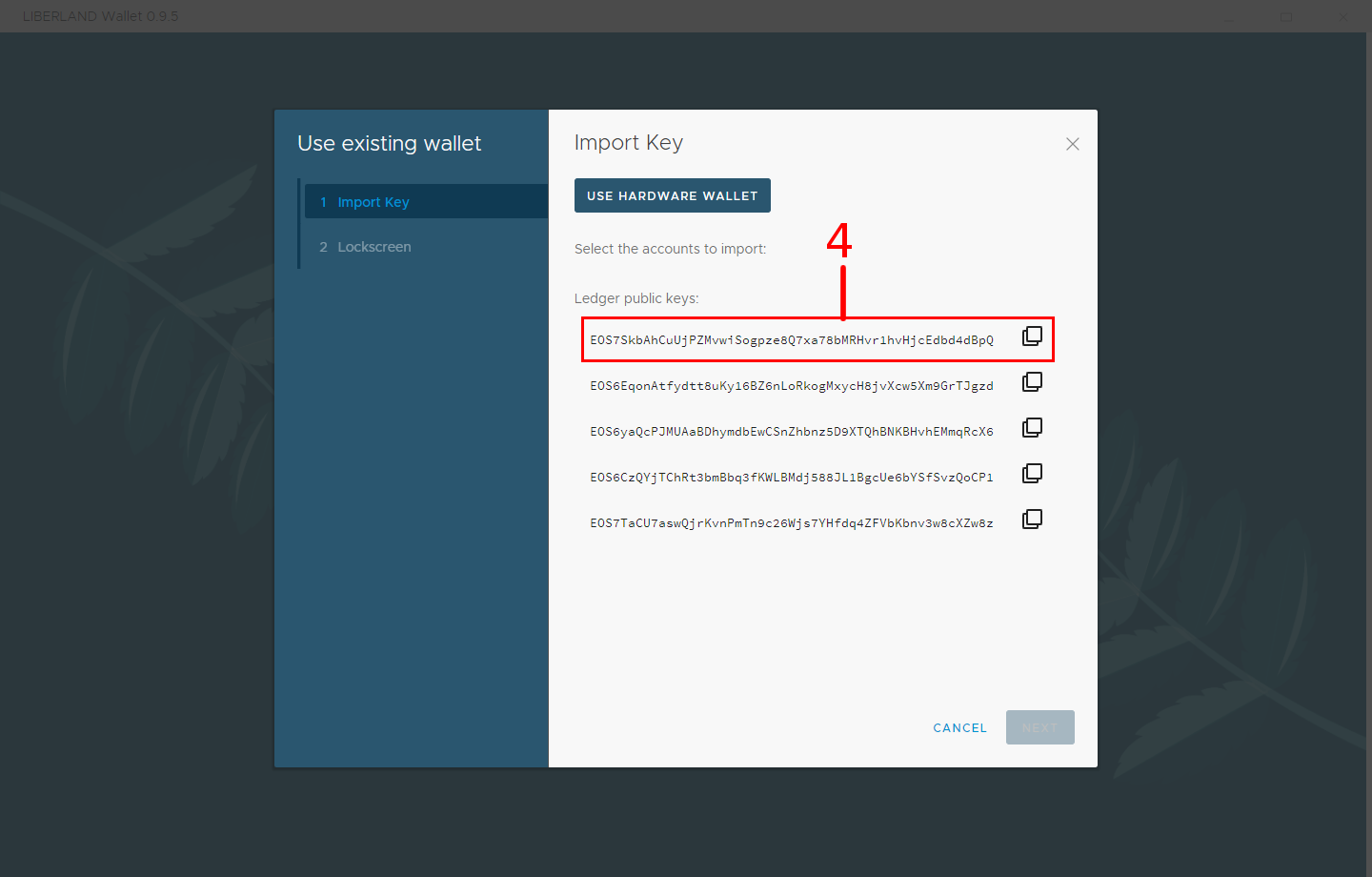
When you have copied your public key, you can close the wallet. When your account has been created, it will show up in the list above your public keys. This is when the Liberland Blockchain is live and running. It will look like the picture below.
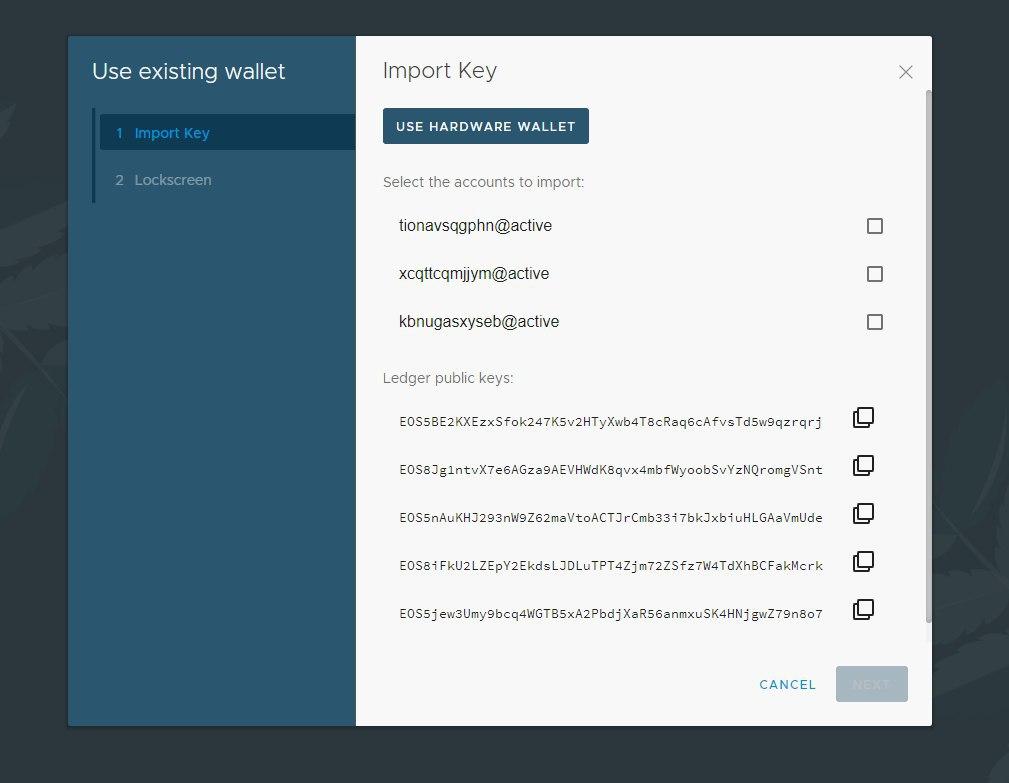
Step by step how you can generate your key pair
With the Liberland wallet you can generate keys from the Ledger.
First you need to install the 'eos' app inside the ledger.